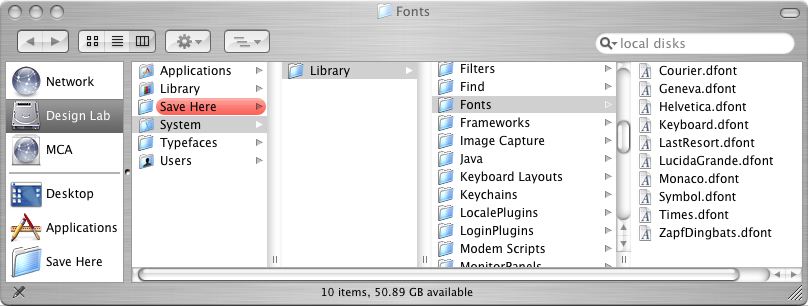
Here's some information about how Mac OS X handles fonts, and how you can activate fonts for use in the Design Lab.
Some fonts are always available to you when you log on. Mac OS X puts these fonts in several locations.
The System fonts are located here, and you don't have authorization to disable them:
Design Lab / System / Library / Fonts
The System fonts include Courier, Geneva, Helvetica, Keyboard, Last Resort, Lucida Grande, Monaco, Symbol, Times, and Zapf Dingbats.
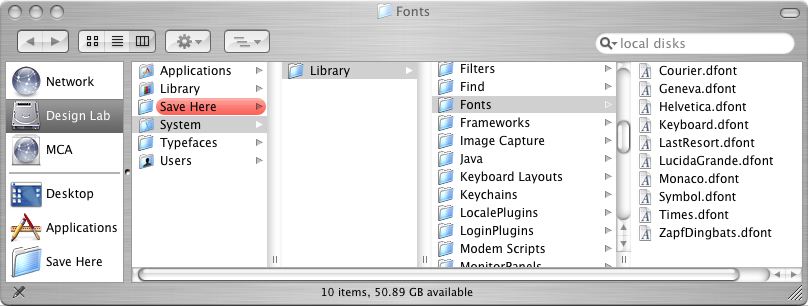
The Local fonts are located here, and you don't have authorization to disable them:
Design Lab / Library / Fonts
Local fonts include Georgia, Hoefler Text, and Verdana.
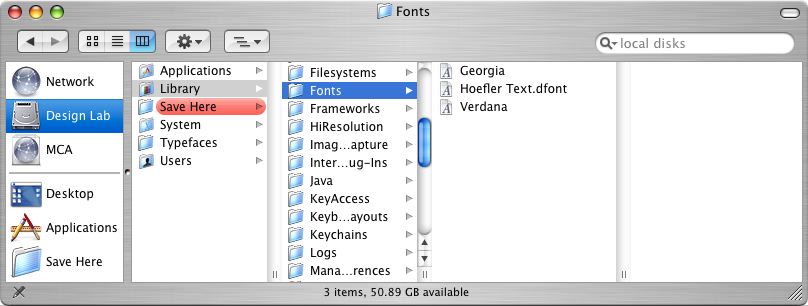
The User fonts are located inside your personal home directory (the house icon), and you can add and delete fonts in this folder:
MCA / Students / [username] / Library / Fonts

Fonts in this folder will be available to you in all applications whenever you log on no matter what machine. Just drag a font folder into the Fonts folder to activate it. You can also drag a folder that contains font folders, as shown above.
Because you have limited space in your home directory, and because font menus can get very long, put only the fonts that you know you always want available to you in this location.
Other fonts can be activated on a need-to-use basis using the Suitcase utility program, which allows you to turn on and off fonts as needed for specific projects, keeping your font menus more manageable. For details, see how to use Suitcase.
If you are using InDesign, you will find many extra fonts are available to you because they were installed in this special location:
Design Lab / Library / Application Support / Adobe / Fonts

If you want to use any of those fonts in another application, drag copies of them to your personal Library / Fonts folder as described above.
The hard drive of each of the Design Lab computers has a store of fonts, including some Adobe OpenType fonts and hundreds of Bitstream PostScript fonts.
These fonts are not automatically activated. You need to drag them into your personal Library / Fonts folder as described above or drag them into a folder in your home directory and use Suitcase to activate them. For details, see how to use Suitcase.
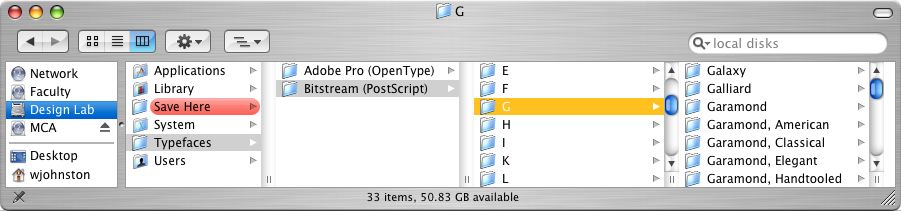
There is a poster on the wall of the Design Lab that shows samples of the Bitstream fonts, alphabetically arranged. The Bitstream font names are different from the traditional Adobe names. For the GD 212 Typography class, I have created two tables that list some recommended fonts, with the typical Adobe names in the left column and their Bitstream equivalents in the right column. The tables are organized chronologically by date of development.
http://www.fleetingimage.com/wij/gd212/fonts-serif.html
http://www.fleetingimage.com/wij/gd212/fonts-sans.html
The Bitstream fonts are PostScript fonts, so each folder contains a "Font Suitcase" file (with screen fonts used in Mac OS 9) and "PostScript font" outline files (for the printer to use).
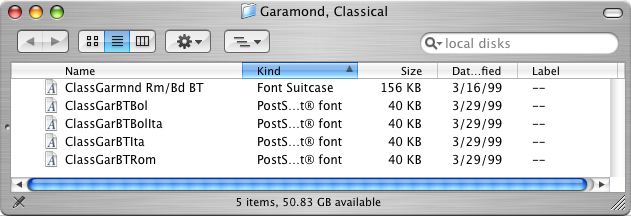
If you are using Suitcase to activate fonts, you should change the name of any "Font Suitcase" file that contains a slash character. Just click on the font suitcase file name and change the slash to a hyphen or space. You can only do this on your copy of the font, not on the copies that are on the hard drives of each machine.
For example, change "ClassGarmnd Rm/Bd BT" to "ClassGarmnd Rm-Bd BT".
If you don't do this, Suitcase may think the slash represents a Unix pathway, and you may get "?" symbols and font-not-found errors in Suitcase.