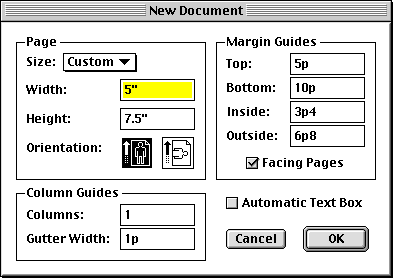
In this project you will create a design that presents a poem and its translation on facing pages. You will incorporate elements such as running heads, folios (page numbers), and a text block that is positioned in relation to an underlying baseline grid so that material aligns across all page spreads.
As a text for this project, I've prepared a portion of the Divine Comedy by Dante Alighieri. You can set the Italian text on the verso (left-hand) pages and the English translation on the recto (right-hand) pages.
Dante's Divina Commedia, composed around 1300, is a hugely important work of literature, the first widely popular work written in everyday Italian instead of the more scholarly Latin. The three books of the poem are Inferno, Purgatorio, and Paradiso. The first book describes the narrator's trip into Hell, where he sees sinners punished in various ways. Here are the first few stanzas, and a translation by Michael Palma.
Nel mezzo del cammin di nostra vita A Midway through the journey of our life, I found mi ritrovai per una selva oscura, B myself in a dark wood, for I had strayed ché la diritta via era smarrita. A from the straight pathway to this tangled ground. Ahi quanto a dir qual era è cosa dura B How hard it is to tell of, overlaid esta selva selvaggia e aspra e forte C with harsh and savage growth, so wild and raw che nel pensier rinova la paura! B the thought of it still makes me feel afraid. Tant' è amara che poco è più morte; C Death scarce could be more bitter. But to draw ma per trattar del ben ch'i' vi trovai, D the lessons of the good that came my way, dirò de l'altre cose ch'i' v'ho scorte. C I will describe the other things I saw. Io non so ben ridir com' i' v'intrai, D Just how I entered there I cannot say, tant' era pien di sonno a quel punto E so full of sleep when I began to veer che la verace via abbandonai. D that I did not see that I had gone astray.
The rhyme scheme of the entire work is consistent. The stanzas, called tercets, have three lines, and the scheme is ABA BCB CDC DED, and so on. This scheme, invented by Dante, is called terza rima, and it pulls the reader through the poem. Because of this three-line structure, typographers usually indent the first line of every tercet, or indent the second and third lines, or add extra space between tercets.
Before creating your document, take a few moments to sketch out what the dimensions will be. You need to figure out the width and height of the trim. Then consider your inside, outside, top, and bottom margins. One possible layout is shown below.
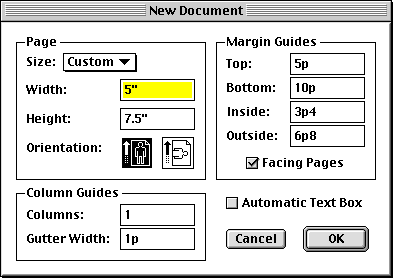
Note that the sample page dimensions are in a 2:3 ratio. The inside and top margins are also in a 2:3 ratio (since 3p4 = 40 pt, and 5p = 60 pt). Lastly, the outside margin is twice the inside margin, and the bottom margin is twice the top margin. This creates a gutter at the spine that is visually equal to each margin, and allows the text block to sit with two corners along a major diagonal of the page.
It is important when you create the document that Facing Pages be checked, and Automatic Text Box be unchecked, as shown above.
When the document is created, view the Document Layout palette. Notice that a dark vertical line represents the spine of your book. Drag copies of the Master Page A icon onto the Document Layout palette to create page spreads 2-3, 4-5, 6-7, and 8-9, each spread below the previous one.
Save your new document using your name: lastname-3.
Double-click the Master Page A icon. Notice that there is a left-hand and a right-hand master page, because this is a facing pages document.
On the master pages, create text boxes above the top margin on both pages and enter some running heads. Here are some choices:
| verso running heads | recto running heads |
| Dante Alighieri | Inferno |
| Inferno | Canto 34 |
| Commedia | Inferno XXXIV |
You can align them centered with the text area below, or flush left on left-hand pages and flush right on right-hand pages. The font formatting can be done later.
For folios you can create text boxes in the region below the bottom margin on both master pages. Use Command-3 for automatic page numbers, which will appear as "<#>" on the master page.
For the text blocks, create text boxes within the margin guides on both master pages. Use the Shift key and click to select both text blocks, then use Item/Modify... and the Text tab to set the first baseline offset. Use a value equal to the leading you plan to use. This will allow you to later move the tops of the text blocks to match your baseline grid and your text will match the baseline grid as well.
Important: Because the running heads, text blocks, and folios are all master page items, don't move them, resize them, or edit them on specific pages of your document. If you do, then the items will lose their affiliation with the Master Page A and you will no longer be able to simply edit the master page items to change them all at once. If you need to move, resize, or edit these items, remember to double-click the Master Page A icon in the Document Layout palette first, so that you edit the items where they exist on the master pages.
The two texts for Canto 34 of Inferno are 03-inferno34-italian.txt and 03-inferno34-english.txt. Please drag a copy of those files from my Faculty server volume onto your desktop. (Do not open them up by double-clicking the files on the file server, because they will then be unavailable for other users.)
Go to page 2 of your document, place your cursor in the text block, and use File/Get Text (Command-E) to import the Italian text.
Go to page 3 of your document, place your cursor in the text block, and use File/Get Text (Command-E) to import the English text.
You will see text overflow symbols (red squares) appear at the bottom of the text boxes, indicating that there is more text than can appear in the text box. These symbols will disappear as you link the boxes on various pages.
To link text boxes for the Italian text, select the Link tool from the Tools palette. Click in the text box on page 2, then click in the text box on page 4. Continue in this way to link the text boxes on pages 2, 4, 6, and 8 for the Italian text.
For the English text, link the text boxes on pages 3, 5, 7, and 9. You can leave page 1 blank.
If you press Option when you select the Link tool, you can create a chain of text boxes all at once, instead of having to repeatedly reselect the Link tool. See Weinmann, Chapter 5, for information about linking.
You can quickly apply many attributes to text using style sheets. Rather than selecting the text of the poem and changing the font, font size, leading, and indents, try setting these as attributes of the Normal style.
Use Edit/Style Sheets... (Shift-F11). Select Normal paragraph style and press the Edit button. In the General tab, Character Attributes area, press Edit and choose a font and font size. Then in the Formats tab, choose a leading (perhaps 12, 13, 14, 15, or 16 points), an alignment (Left), an H&J value (Append them from other documents). When you save the style sheet, all the text in your document (which has the Normal style by default) will change.
In studio I will describe in more detail how you can create style sheets for line 1, line 2, and line 3 of each stanza. After you apply these style sheets, you can adjust things like Left Indent and Space After for each kind of line, and all the similar lines in your document will change. You can associate a Keyboard Equivalent (shortcut) with each style to make applying them faster.
You do not need to make style sheets for your running headers and folios. Those can simply be selected and edited (on the master page) and they will change on all the pages of your document.
There are several ways to refine your presentation. I encourage everyone to do items 1-5 below; items 6-10 are optional if you have the time and inclination.
Save your work as lastname-3.
Print a copy of the file as "spreads" on 8.5 x 11 inch paper in horizontal orientation. Be sure that "registration" is activated so you see crop marks indicating where the page trim is.
If you have time, prepare a different document with a bilingual translation of other material of your own choosing.
Weinmann and Lourekas. QuarkXPress 5 for Windows & Macintosh.
Chapter 5: Text Flow
Chapter 6: Formats
Chapter 7: Typography
Chapter 13: Style Sheets
Chapter 14: Master Pages
Bringhurst. Elements of Typographic Style.
Chapter 3: Harmony & Counterpoint (pp. 45-60)